A Discord profile link in Instagram refers to the URL or link that directs users to your Discord profile. It allows others to easily find and connect with you on Discord, enabling communication and networking within the Discord platform.
In this guide, you’ll discover the steps to share your Discord profile link effectively.
Sharing your Discord profile isn’t as straightforward as on other platforms, especially for newcomers. However, knowing how to do it can greatly assist others in locating you on Discord.
Within this article, we’ll delve into the process of sharing your Discord profile link in detail.
How To Share Discord Profile Link
There are the following comprehensive explanation of how to share your Discord profile link, focusing on the steps for desktop users:
On Desktop
First, you need to find and copy your user ID. Then, you have to put this ID into a Discord link before you can share it with others.
Step 1: Open Discord
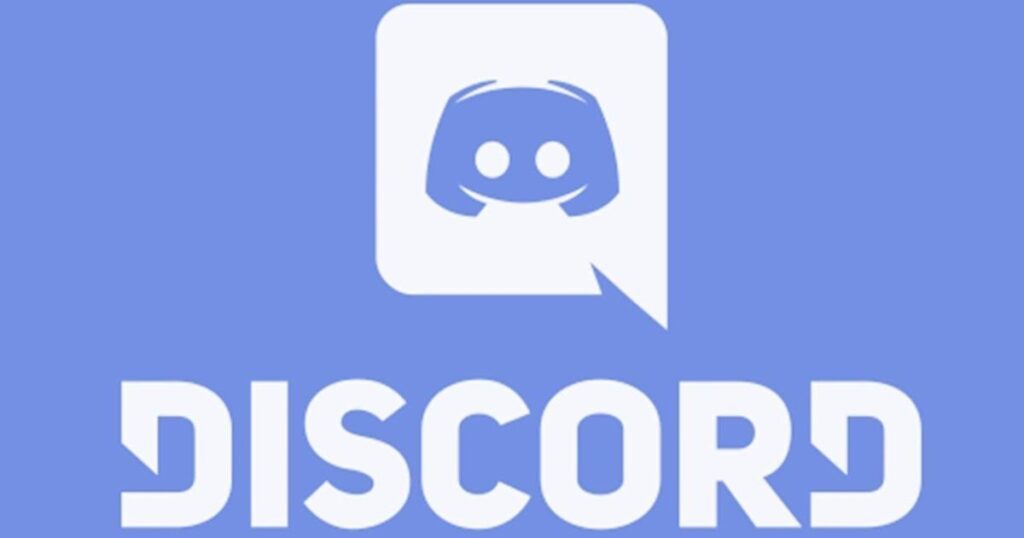
To begin, launch your preferred web browser and navigate to the Discord website. Log in with your credentials if you haven’t already done so.
Step 2: Open User Settings
Once logged in, locate the Settings icon next to your profile picture and click on it to access User Settings. Scroll down and select the “Advanced” option.
Step 3: Turn on Developer Mode
In the Advanced settings, enable Developer Mode by toggling the switch next to the “Developer Mode” option.
Step 4: Copy Your User ID
After enabling Developer Mode, navigate to the “My Account” section within the Settings. Click on the three dots next to your User ID and choose “Copy ID”. This action will copy your User ID to the clipboard.
Step 5: Add Your ID to the Discord Link and Copy
Open a new browser tab and type “discordapp.com/users/UserID” in the address bar, replacing “UserID” with the User ID you copied earlier. This will generate your complete Discord profile link. Copy the entire link, which includes your User ID merged with the Discord link.
Also read: How To Fix “Can’t React To Messages With Emojis On Instagram” [Solved]
On Mobile Device
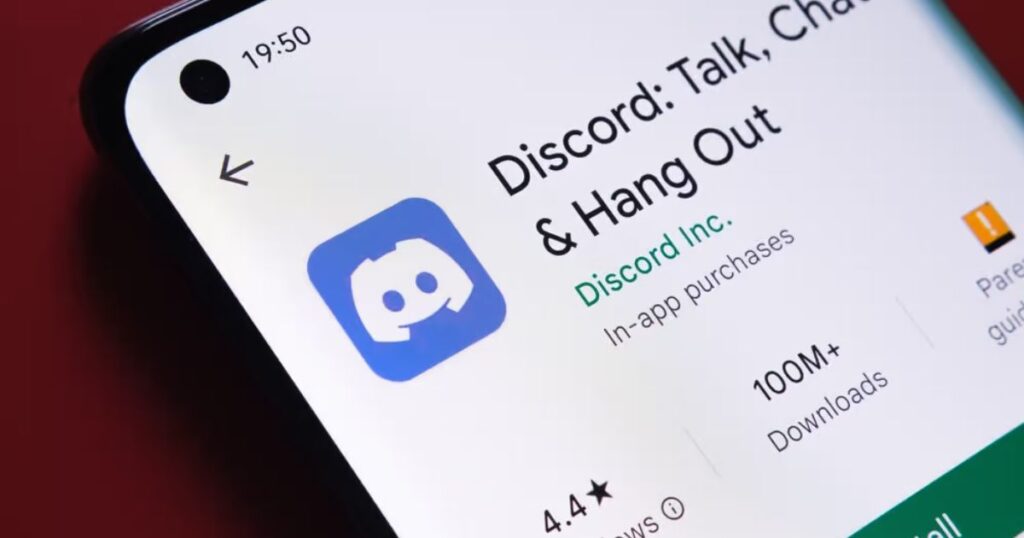
If you’re using the mobile app, here’s how to copy your user ID. Below are the steps to copy your user ID on the mobile app.:
Step 1: Launch the Discord App
Begin by locating the Discord app on your mobile device and tapping on it to open. If you haven’t already logged in, enter your credentials to access your account.
Step 2: Open Your Profile
Once inside the app, navigate to your profile by tapping on your profile picture located at the bottom right corner of the screen. This will open up your profile settings.
Step 3: Turn on “Developer Mode”
Within the profile settings, locate the “App Settings” section and tap on “Advanced”. Here, you’ll find the option to toggle on “Developer Mode“. Enable this option to proceed.
Step 4: Copy Your ID
After enabling Developer Mode, return to the Settings page and tap on the three dots located at the top right corner. From the dropdown menu, select “Copy ID”. This action will copy your unique User ID to the clipboard.
Some additional tips and tricks for sharing your Discord profile link:
By incorporating these tips and tricks into your sharing strategy, you can make it easier for others to find and connect with you on Discord.
- Customize Your Profile Link: Consider customizing your profile link to make it more memorable. Many platforms allow you to set a custom username or vanity URL, which can make sharing your Discord profile easier.
- Use Discord Bots: There are Discord bots available that can generate shareable links for your profile automatically. Look into Discord bots like Mee6 or DynoBot, which offer features for managing and customizing your Discord server, including generating profile links.
- Share in Discord Communities: Engage with Discord communities related to your interests or industry and share your profile link there. This can help you connect with like-minded individuals and grow your network within Discord.
- Include in Your Email Signature: Add your Discord profile link to your email signature so that it’s visible to anyone you communicate with via email. This can be a subtle yet effective way to promote your Discord presence.
- Share on Social Media Bios: Update your social media bios with your Discord profile link. Platforms like Twitter, LinkedIn, and Instagram allow you to include links in your bio, providing another avenue for people to find and connect with you on Discord.
- Utilize Discord’s Invite Feature: Discord offers an invite feature that allows you to generate a link to invite others to join your server. While this doesn’t directly share your profile link, it can still help increase your visibility on Discord and attract new connections.
Conclusion
Sharing your Discord profile link might not be as straightforward as on other social media platforms, but it’s essential for connecting with others. By finding and copying your unique user ID, you can merge it with the Discord profile link to make it shareable. Once you have your complete Discord profile link, you can share it on any platform to help others easily find and connect with you on Discord.
FAQs on How to Share Discord Profile Link:
1. What is the difference between Discord ID and Username?
Discord ID is a unique identifier assigned to each Discord user and is used for various purposes, including adding friends and joining servers. It is a string of numbers preceded by a “#” symbol.
On the other hand, the username is the display name that appears on your profile and when you send messages. While usernames can be changed, Discord IDs are permanent.
2. How do I share my Discord profile link on PC?
To share your Discord profile link on PC, you first need to find and copy your user ID. Then, you can merge it with the Discord profile link by replacing the [UserID] part of the link with your copied user ID. Once you have the complete Discord profile link, you can share it on any platform of your choice, such as social media or messaging apps, to help others easily access your Discord profile.

Lucas Steele is an experienced professional with 10 years in education. “Teachbullit” is his domain, reflecting expertise in teaching and learning.
![How To Share Discord Profile Link [Copy & Share]](https://techbullit.com/wp-content/uploads/2024/04/how_to_share_discord_profile_link_copy_and_share.jpg)








