In this article, you’ll discover how to respond to messages on Instagram and what to do if you can’t react to direct messages with emojis.
If you’re a frequent Instagram user and find yourself unable to react to direct messages using emojis, this guide is for you.
Reacting to messages on Instagram is usually simple: just hold down and choose the emoji you want to use.
However, there are times when you might encounter difficulties reacting to messages for various reasons.
This guide will walk you through the process of reacting to messages on Instagram and offer solutions if you encounter problems reacting to direct messages
What Is Instagram’s Direct Reactions Feature?
Instagram’s Direct Reactions feature is a handy tool that lets you respond to direct messages using emojis like hearts, thumbs up, and fire emojis. It’s all about expressing emotions and staying connected with friends in a fun and effortless way. To use it, simply tap and hold a message, then select the emoji you want from the pop-up list.
Why Can’t I React To Messages On Instagram
There are many reasons that you cannot react to messages on Instagram are discussed below one by one.
Outdated App
Using an outdated version of Instagram? That could be the culprit behind your inability to react to messages. Stay up-to-date by ensuring you have the latest version installed from the App or Play Store.
Instagram Messaging Not Updated
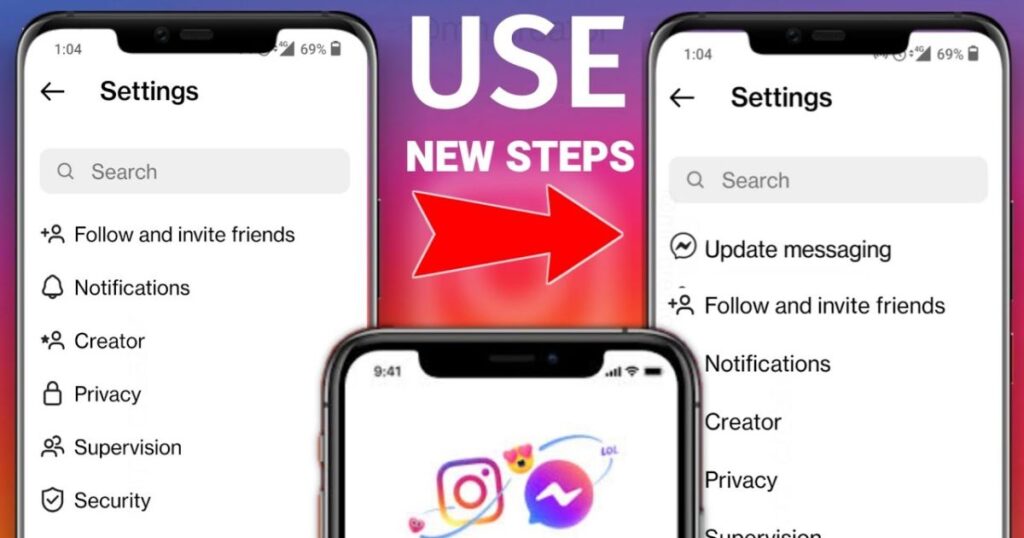
If you’re scratching your head wondering why you can’t react to messages, it might be because your Instagram messaging isn’t updated. The new update not only lets you react but also unlocks other nifty features. Head to your Instagram profile, tap the menu, go to Settings, and hit Update Messaging to get things rolling.
Poor Internet Connection
A shaky internet connection, whether it’s Wi-Fi or mobile data, can put a damper on your reaction game. Make sure you’re on stable ground by ensuring a strong connection.
Privacy Settings
Privacy is paramount, but it can also be a hindrance if not managed properly. If you’re unable to react to messages, it’s worth checking the privacy settings of the person you’re trying to reach. If their messages are restricted or blocked, you’ll be left hanging.
Using Instagram Lite
Instagram Lite might be slim on features, which could explain why you’re having trouble reacting to messages. Consider switching to the full version of Instagram for a richer experience and full access to all features.
How To Fix Inability To React To Messages On Instagram

There are the following methods that can help you How To Fix Inability To React To Messages On Instagram?
Fix 1: Update The App
Keep your Instagram app up to speed by making sure you have the latest version installed. Head to the App or Play Store, find Instagram, and hit that update button to ensure you’re on the latest version.
Fix 2: Update Instagram Messaging
If reacting to messages feels like hitting a brick wall, it might be time to update your Instagram messaging. Go to your Instagram profile, tap the menu, navigate to Settings, then hit Update Messaging to unlock those reaction features and more.
Fix 3: Check Your Privacy Settings
Privacy is crucial, but it could also be standing in the way of your reactions. Take a peek at the privacy settings of the person you’re trying to react to. If their messages are restricted or blocked, you won’t be able to send those emojis flying.
Fix 4: Clear Cache
Sometimes, a little digital spring cleaning is all it takes. On Android devices, head to Settings, find Apps & notifications, locate Instagram, then tap Storage & cache and hit Clear cache. This might just give your reaction buttons the boost they need.
Fix 5: Restart Or Reinstall The App
When all else fails, a good ol’ restart can work wonders. Close the Instagram app, give your device a restart, then try again. If that doesn’t do the trick, consider uninstalling and reinstalling the app to give it a fresh start.
Fix 6: Check Your Internet Connection
A shaky internet connection can throw a wrench in your reaction plans. Make sure you’re connected to a stable Wi-Fi or mobile data network to ensure those emojis get sent without a hitch.
READ MORE POSTS: Applob – Tweak Your Device, How to use & is it safe?
How To React To Messages On Instagram
To enable reactions to messages on Instagram, you must first update your messaging settings.
To do this, access your Instagram profile and tap the three lines [menu]. Then, select Settings > Update Messaging > Update.
Using The Mobile App
For those using the Instagram mobile app on Android or iPhone devices, here’s how to react to messages using emojis.
Step 1: Go To Instagram DM
Open up the Instagram app on your smartphone and head to your Direct Messages by tapping on the paper airplane icon located at the top right corner of your screen.
Step 2: Open Conversation
Choose the conversation where you want to react to a message. Once you’re in, tap and hold the message you want to react to.
Step 3: Select Emoji
A bunch of emojis will pop up for you to choose from. Pick the one that best expresses your reaction and release to send it flying into the chat.
Using The Web
Here’s how to respond to Instagram direct messages (DMs) without any problems if you use the app on a computer.
Step 1: Open Instagram DM
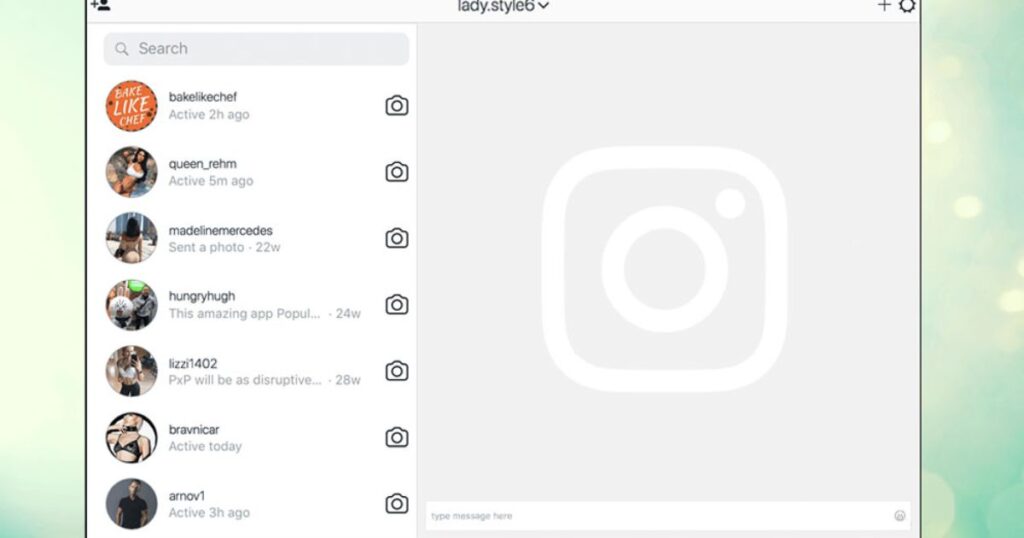
Fire up your favorite web browser and navigate to www.instagram.com. Log in to your account and click on the paper airplane icon located in the top right corner of the screen.
Step 2: Select The Conversation
Choose the conversation you want to react to. Hover your cursor over the message you want to react to, and you’ll see a smiley face icon appear.
Step 3: Select Emoji
Click on the smiley face icon to bring up a selection of emojis. Choose the one that best matches your reaction and click on it to send it off.
Aditional tips and tricks to enhance your messaging experience on Instagram:
Here are a few additional tips and tricks to enhance your messaging experience on Instagram:
- Customize Your Reactions: Did you know you can customize your reactions on Instagram? Instead of using the default emojis, you can create your own personalized reactions by uploading custom emojis to your Instagram account. This adds a unique touch to your messages and makes your reactions stand out.
- Utilize Quick Replies: Save time and effort by using Instagram’s Quick Replies feature. This feature allows you to create pre-written responses to commonly asked questions or messages, making it easier to respond to messages quickly and efficiently.
- Organize Your Chats: Keep your Instagram DMs organized by using labels and filters. You can create labels to categorize your conversations and apply filters to prioritize important messages. This helps you stay on top of your messages and ensures you never miss an important conversation.
With these tips and tricks, you’ll be able to navigate Instagram’s messaging features with ease and efficiency, making your messaging experience on the platform more enjoyable and convenient.
Conclusion
While reacting to messages on Instagram may seem straightforward, encountering issues can be bothersome. However, with the right steps, you can overcome these hurdles and fully enjoy messaging on the platform.
FAQs About Can’t React To Messages With Emojis On Instagram
Can I remove a reaction to a message?
No, once you’ve reacted to a message on Instagram, you can’t undo it or take back the reaction. So, choose your emojis wisely!
Can someone see if I remove a reaction to their message?
No, Instagram won’t notify users if you remove a reaction to their message. Your reaction changes won’t be broadcasted, giving you the freedom to adjust them as needed.
How many times can I react to a message?
You can react to a message on Instagram as many times as you want. Express yourself freely with emojis!

Lucas Steele is an experienced professional with 10 years in education. “Teachbullit” is his domain, reflecting expertise in teaching and learning.
![How To Fix “Can’t React To Messages With Emojis On Instagram” [Solved]](https://techbullit.com/wp-content/uploads/2024/04/how_to_fix_cant_react_to_messages_with_emojis_on_instagram_solved.jpg)








